Due to the hardware requirements and limitations of the device, a Chromebook is not the best choice for gameplay. However, you may use the gadget to play games like Fortnite. Although loading Fortnite on a Chromebook will require some technical skill. We’ll walk you through some secure methods of doing it.
That cannot be very pleasant. Particularly if you’re an Epic Games devotee and can only use a Chromebook. There is currently no official method for starting Fortnite on a Chromebook. It’s because Epic does not support Linux or Chrome OS platforms.
One of the most well-known free-to-play battle royale titles is Fortnite. This game is playable on consoles, computers, and even handheld platforms. Despite certain drawbacks, the game is still enjoyable. Fortnite installation should typically be stress-free on any platform. However, Chromebooks are an exception. This is why we are here to help you with how to play Fortnite on Chromebook.

Table of Contents
Different ways to play Fortnite on Chromebook
Fortnite can be played on Android, and by following specific steps, it can also be played on a Chromebook. Simply said, by employing this technique, users will have an entry to Fortnite’s Android mobile website on a Chromebook.
Fortnite has been approximately playable on some Chromebooks and Chrome OS tablets for a few months now, owing to the Android Mobile app. Although Fortnite was never formally made available for Chromebooks through the Play Store, you may sideload the game and play using touch screens on your Chromebook.
The new web-based interface for Nvidia GeForce Now has made it considerably simpler to play Fortnite on a Chromebook. GeForce Now actually allows you to play games with a keyboard and mouse or a gamepad, whichever you want, in contrast to Fortnite’s Android app. Let’s learn how to play Fortnite on Chromebook.
GeForce Now will be functional on Chromebooks without Play Store support as well, which is significant. Additionally, even if you’re using a budget Chromebook like the Lenovo IdeaPad Duet, Fortnite’s visuals will always be set to high. The trade-off is that in order to broadcast the game using GeForce Now, you must have a reasonably powerful internet connection.

I) Use Chrome Remote Access Stream
You may also use Chrome Remote Desktop to broadcast Fortnite from your PC to your Chromebook if you own both a PC and a Chromebook. This is one way of trying out how to play Fortnite on Chromebook.
- Download Fortnite on your PC and Chrome Remote Desktop on your Chromebook as your first step. CRD is free.
- Sign into the same Gmail account on both phones.
- Use your Chromebook to access Apps.
- Choose My Computers > Get Going > Allowed Remote Connections from the Apps menu.
- Reopen Apps and select Chrome Remote Desktop from the My Computers menu.
II) Installing Fortnite APK
Another way how to play Fortnite on Chromebook is this. You must follow these instructions in order to use an APK file to launch Fortnite on a Chromebook:
- First, switch on the Chromebook’s developer mode. Reboot the computer and go to configurations to accomplish this. Players may stress-free download the Fortnite APK by activating Developer mode. Use the keyboard shortcut CTRL + SHIFT = J to activate the Developer mode on Chrome OS. Then, to switch Chrome’s outlook to the mobile website, press CTRL + SHIFT + M.
- Customers can use the Chromebook to browse the Google Play Store by switching Chrome to developer mode.
- Then, select the Apps icon under Settings on the Chromebook. “Allow Apps download from Play Store on your Chromebook” after doing this.
- Select “More.”
- Choose “I agree.”
- You’ll need to turn off the Chromebook’s default setting that forbids installation from unidentified sources. To achieve this, go to App Settings and turn on the security option for downloading from untrusted sources.
- Run a file manager app first before installing the Fortnite APK. Download any reputable file manager program from the Google Play store now that you have access to it.
- Next, install Fortnite for Android from Epic Games.
- Open the file management app you acquired from the Google Play Store after obtaining the APK file, install Fortnite APK, and then start playing!
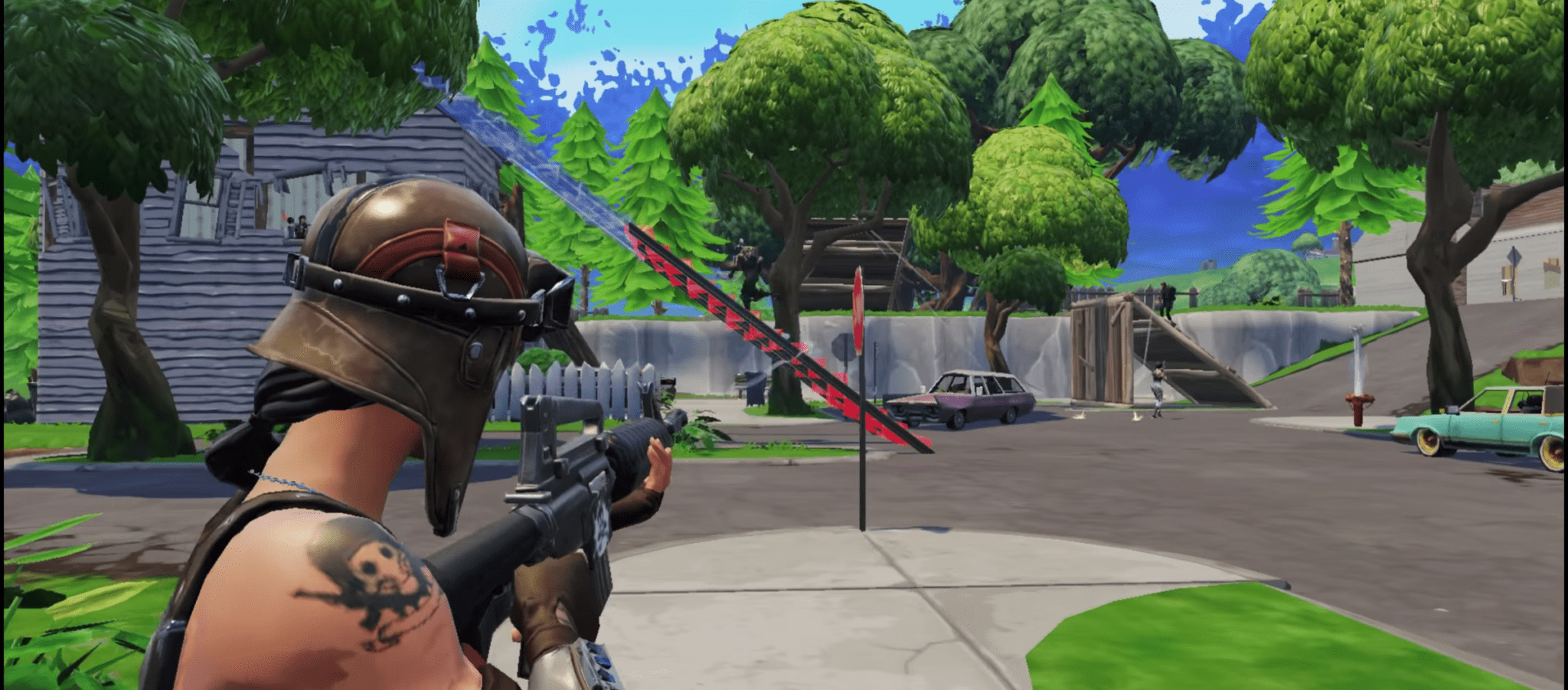
III) Using GeForce NOW
Use this method to learn how to play Fortnite on Chromebook. How to install GeForce NOW is as follows:
- Enter your GeForce account information.
- Click Get after searching for Fortnite on the Epic Games Store. You are not required to input your credit card information because Fortnite is a free game.
- Go back to GeForce NOW and look for Fortnite there. Hit Play after adding it to your selection of games.
- Utilize your Epic Games profile to connect your Fortnite experience and sync your awards, assets, and outfits if you’ve already played the game.
For the optimal gaming experience, you can also purchase a gaming control system:
- Microsoft Xbox 360 Wireless
- Sony DualShock 4
- Bluetooth or USB gamepads: Sony PS5 DualSense
- Logitech Gamepad F310/F510/F710
You can also run Fortnite in ultra-high graphics because GeForce Now has improved RTX booster packs. After creating your GeForce NOW account, confirm that your Chromebook satisfies the following minimal specifications:
- Connectivity needs are 15 Mbps for 720p at 60 frames per second and 25 Mbps for 1080p at 60 frames per second; a latency of less than 80 ms from the NVIDIA data center is needed. However, less than 40 ms delay is preferable.
- While you may operate using only your keyboard and touchpad, acquiring a USB gaming mouse from Logitech or Razer will improve your gameplay experience.
- Intel Core M3 (7th generation and later), Core i3/i5/i7 processors
- Chrome version 77.x or later
- HD graphics 600 or greater for graphics (GPU)
- 4GB or more of random access memory (RAM)
IV) Utilizing Xbox Cloud Gaming to play Fortnite
This is yet another reason, if you wanted one, to get the Xbox Game Pass. You can join Xbox Internet Gaming and broadcast Fortnite to your Chromebook with an Xbox Game Pass membership. Remember that it is still in beta.
- First, sign up for Xbox Game Pass.
- Utilize your Microsoft account and keep everything organized as much as possible
- Download the Xbox Game Pass (Beta) app from the Google Play Store on your Chromebook, then login in.
- Locate Fortnite using the in-app search feature, and begin playing!
These are all the tested ways you can know how to play Fortnite on Chromebook.

Conclusive Insights
One of the most well-known games available right now is Fortnite. Decades previously, this third-person, free-to-play battle royale builder shook the world, and its appeal has only grown. With practically every well-known brand making some sort of presence in the game by this stage, its popularity can be credited to the quantity of content and overlap activities it has featured, but more often, it is because of how approachable the game is.
Almost anything may be used to play Fortnite. The game was designed to function on a wide range of platforms, including practically all PCs, leading consoles, and even low-powered gadgets like phones. The Chromebook, meanwhile, was the only gadget that was overlooked.
Although this popular game cannot be formally run on Chromebook laptops, it is not difficult. Below are a few methods you may hop on the battle bus and take part in the battle royal when all you have is a Chromebook to game on and you want to bring your Fortnite adventure with you wherever you go. I hope we have helped you with how to play Fortnite on Chromebook.
