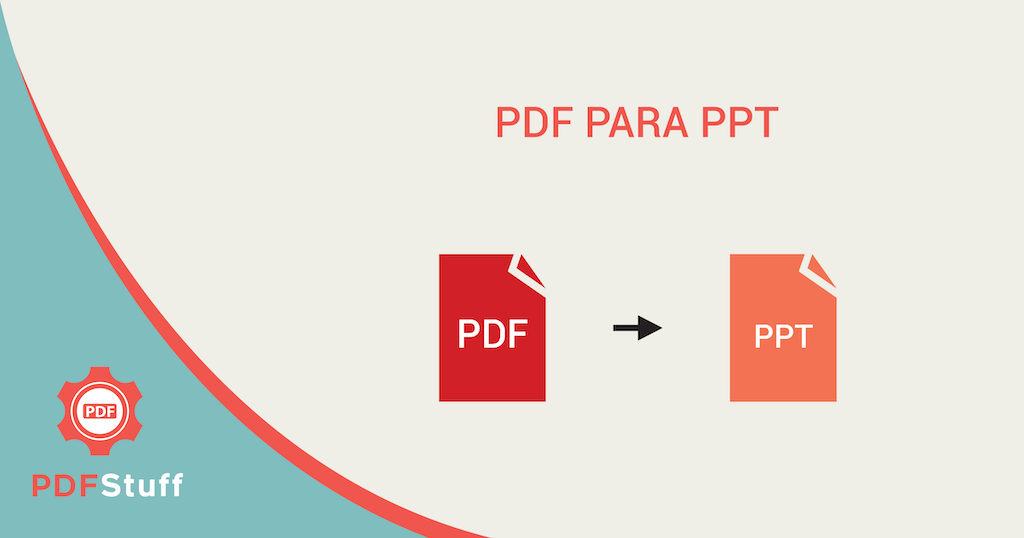In our day-to-day business, we create a variety of files. Among all of them, PowerPoint presentation is prevalent, which is used to present various slides. Here, Transformar PowerPoint em PDF will be discussed.
But PowerPoint slides have some dependencies like software to open and present the PowerPoint. So, here comes the savior. PDF, which is the short form of Portable Document Format. It’s a secure and convenient medium of creating and presenting documentation regardless of any machine-specific requirement.
Nowadays, PDF is a global version of any document regardless of any OS version or software. Moreover, PDF is a friendly version to print. If you have a high-resolution PowerPoint slide without any animation in it, then PDF is the most excellent idea for you. There are so many ways of Transformar PowerPoint em PDF. Let’s learn more about it.
Table of Contents
Benefits of using PDF
You might have a question in mind that, what are the benefits of using PDF over Powerpoint. SO let’s have a clear view of the pros of PDF.
Portable: PDF files are 100% portable and can be read on any computer with a PDF reader like an acrobat reader. But, in the modern world of new science ad technology, most of the browser can read PDF files. So, readers are not at all required to read PDF.
Compact Size: PDFs are very compact, and it doesn’t sacrifice any quality of the documentation. Also, multiple documents can be merged into one PDF, which eventually reduces the size.
Easy-to-search: It is effortless to search any particular content or word in a PDF document. With any reader, it is also easy to navigate to a specific page.
Password Protection: PDF documents can be secured with a password that will make them private.
Hyperlink: PDF allows hyperlinking. So, inserting any link to the documentation will help to navigate to a particular URL.
So, as far as we have discussed, it is no doubt that sharing any PowerPoint presentation in PDF format is very helpful and practical. So, this article is going to demonstrate the steps of transforming a PowerPoint Presentation into PDF.
Conversion of PowerPoint to PDF
Microsoft PowerPoint:
If you are using the Microsoft Office Powerpoint tool, then the conversion is pretty straightforward. The PowerPoint software contains the functionality to transform a particular Powerpoint document into PDF. Here are the steps:

- Select your desire File.
- Go to the Exportoption.
- have a Click on Create PDF/XPS Document. Immediately after that, select Create PDF/XPS.
- Here, You will then get a dialogue box as Publish as PDF or XPS.There select the location you want to save your PDF to. There you can also change the name of the PDF file.
- click on Publish.
These are the simple steps of creating a PDF from a PowerPoint file in Microsoft Powerpoint. You can have some optional parameters, too, like :
- Selecting a specific slide of your PowerPoint file.
- Ignoring specific slides/slides of a PowerPoint file.
- You can provide a range and selection or deselection from your desire file.
Online Tools
There are many easy tools available online to convert a PowerPoint Document for the user’s convenience. Among all of them, the essential operation is quite similar.
- You may get to visit the particular website for the operation.
- There, you will find an option for several conversions.
- Among them, choose the option to transform the PowerPoint to PDF.
- It will provide you an option to upload your document. Sometimes, it works as a drag and drops, and sometimes you have to browse the File from your computer.
- After uploading the PowerPoint file, you will get a button to start the transformation operation.
- After clicking that button, the system will automatically convert the PowerPoint file to PDF.
- After that, you will get a download link to download the converted File.
So this is a simple way of converting a PowerPoint file to PDF using web applications. Let’s have a list of websites that will help you achieve the functionality to convert Powerpoint to PDF.
Sites for Transformar PowerPoint em PDF
- Smallpdf:
This is a straightforward tool for converting Powerpoint files to PDF files. You can simply upload the File you want to convert, and it will automatically generate the converted PDF download link.
- Ilovepdf:
It has a set of functionalities regarding conversion. While visiting their site, you will see a list of options from where you can choose PowerPoint to pdf and then upload your PowerPoint, and it will convert the File. You can also have the opportunity to merge PDFs, split up a PDF into some parts, or even compress the PDF.
- Freepdfconvert:
Like all other sites, this one also comes up with a variety of options of conversion. Among them, choose PPT to PDF, upload your File and convert and download it. You can use both drag and drop or browsing features to upload your document.
This one is also a convenient option to convert the ppt file to PDF. Some other features included, like the image to pdf, adding header or footer, etc.
- pdf2go:
This is another splendid tool for converting a PowerPoint file to pdf that can amaze you with a feature like getting the File from URL, Dropbox, or Google Drive. You can still upload your File using drag and drop or browsing.
Conclusion on Transformar PowerPoint em PDF
Converting from a Microsoft PowerPoint PPT to PDF is simple and effortless. There is a vast range of online and manual methods of doing this job. You just have to upload your presentation via the drag and drop method simply. There is also cloud storage from where you can bring your File.After uploading the File, just click on “Save Changes.” now it’s time to download your new PDF file.
Now you can share it or apply some further changes like adding a password for protection or any other decoration.