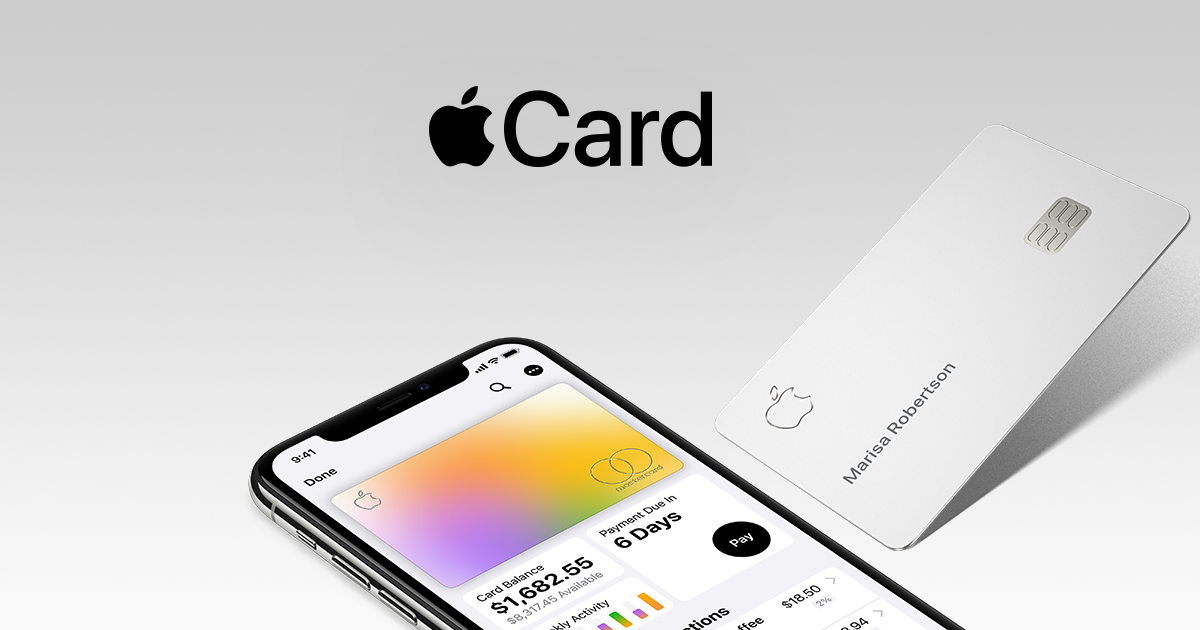The Apple Card is a credit card that is integrated into the Wallet app. It is also connected to Apple Pay, which was announced by Apple in August 2019. Goldman Sachs and Apple are working together to create a credit card that is optimized for Apple Pay. While still functioning as a regular credit card for all of your purchases. Nevertheless, you can instantly start using a card in shops, online environments, and apps after registering it in the iPhone’s Wallet app. However, an Apple credit card is made to assist you in leading a useful financial life. Therefore, we’ll explain how to activate Apple card and how to order an actual Apple card in this post.
There remains a physical card accessible if you prefer. But it only provides 1% cash back on transactions. However, you continue to receive the 3 % cash back if you use the physical card at an Apple Store or to pay for Apple services. The great feature of using the Apple Card is that it provides 2% cashback when used with Apple Pay. Requesting a real card is very simple and costs nothing. Fun fact, pulling out the titanium card to flaunt is quite exciting too. So, without any further ado, let’s take a look at how to activate Apple Card and much more in the following segments!
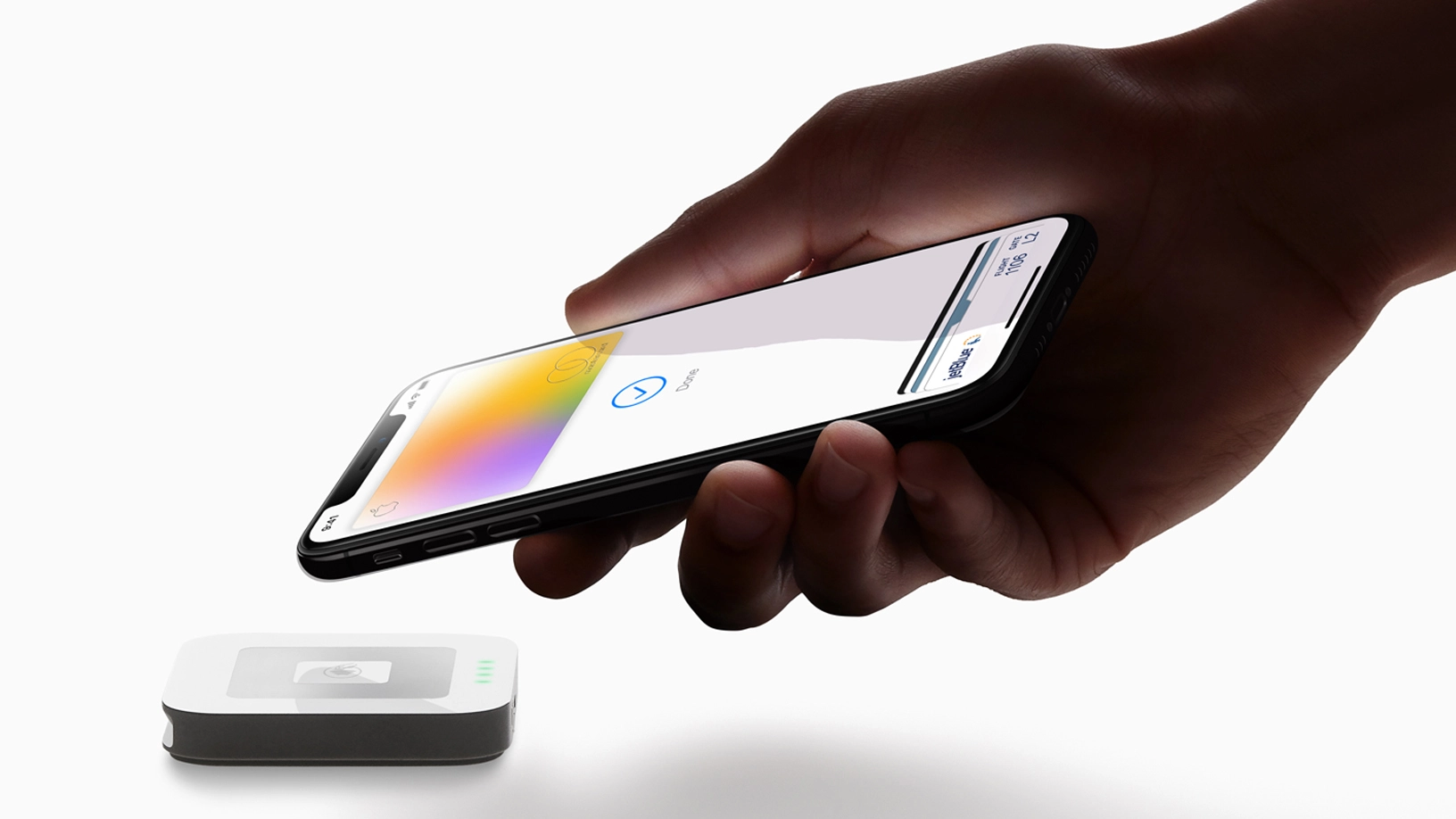
Table of Contents
Who and How is Someone Authorized to Use an Apple Card?
Accessing the Wallet app, pressing on the Apple Card screen, and going through the registration procedures are all it takes to sign up for Apple Card. The majority of the data you require is taken from your Apple ID, so setting up an Apple Card only requires a few minutes. When purchasing a gadget on Apple’s website using the Monthly Installment Plan or by visiting the Apple Card website, you can also register.
You must be at least 18 years old, an authorized U.S. resident with a U.S. residence address, and a citizen of the country to be eligible for an Apple Card (no P.O. Box).
To utilize the Apple Card, you must have an iPhone running iOS 12.4 or later. If you don’t have an iPhone, the Apple Card isn’t available to you. You must have two-factor verification enabled and be using your Apple ID to log into iCloud on your iPhone.
First and last name, personal details, mobile number, residential address, citizenship status, last four numbers of Social Security number, and yearly salary are all required pieces of data. Additionally, some clients might be required to verify their state ID or driver’s license. Currently, Apple is unable to accept vertical IDs due to a problem with the Apple Card.
Once you’ve registered for an Apple Card, you can use it right away to make digital transactions. You must meet the same requirements for Apple Card as you would for any other credit card because eligibility is contingent on credit approval. Apple will also give out a real Apple Card that may be used like a regular credit card, in addition to the online wallets that are instantly accessible.
Steps on How to Activate Apple Card
You now understand how an Apple Card operates. Let’s go on to the procedures that will enable you to activate your Apple card.
- Open Wallet on your iPhone, then select Apple Card.
- Now select More.
- Then, under the area for physical cards, tap on “activate your Card.”
Find your bank’s apple wallet and adhere to the steps below to add your debit card.
- You must first select the Add option in the wallet app.
- Select a debit or credit card next.
- To add a new card, follow the instructions listed below on the screen.
- Consult your card’s issuer to verify your identification.
Additionally, you can add the Card to your watch if you have an apple watch that is connected. Following the instructions below will allow you to use your Apple Card with Apple Music as well.
- Find the 16-digit code on the back of your Card.
- Open the Apple Music app right now.
- Select Account after clicking the menu item.
- Choose “Redeem Gift Card or Code” next.
- Enter Redeem after keying in the 16-digit code.
Once you sign up for an Apple card, you can immediately use it to make digital transactions. You must fulfill the requirements for an Apple Card just like you would for any other kind of credit card because accessibility is reliant on credit approval. On the iPhone, though, you can receive fast clearance. However, it will take time if Goldman Sachs discovers they need verification or to verify the ID.
Apple Card on Apple Watch, iPhone, iPad, and Mac
The Wallet tool on the iPhone provides close interaction with the Apple Card, which can also be used to buy things and access some credit card data on the iPad, Apple Watch, and Mac.
The Wallet & Apple Pay area of the Settings screen and the Wallet & Apple Pay portion of the My Watch page in the app on iOS are both where the Apple Card can be added to an iPad.
You can add an Apple Card on a Mac by heading to Options Menu, choosing Wallet & Apple Pay, and then hitting the “+” button. A Mac with Touch ID is necessary to add an Apple Card to Wallet on the Mac.
You can enable the “Allow Payments” functionality for Macs without Touch ID, which will permit you to make transactions on your Mac using verification from a compatible iPhone or Apple Watch.
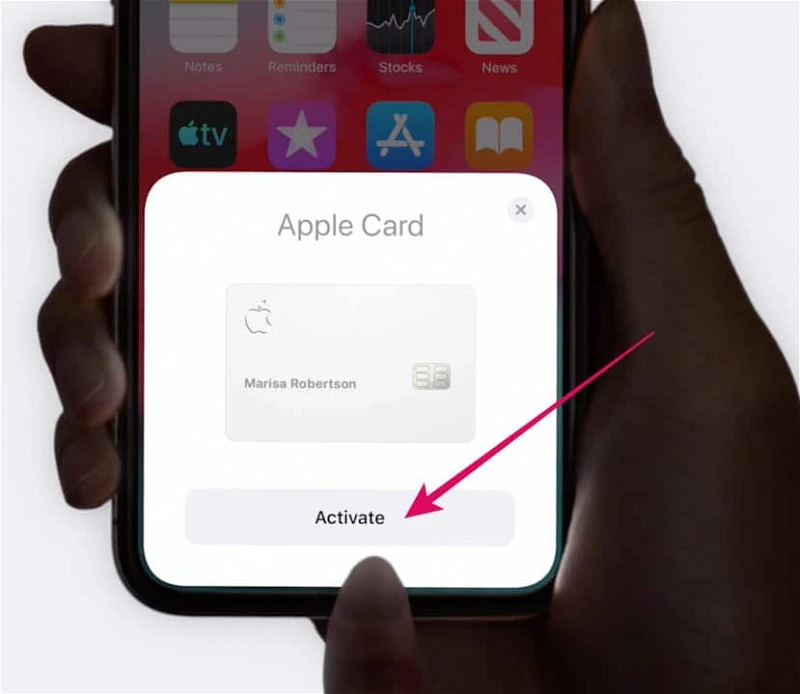
What to Do if There are Packaging Issues?
If you don’t have the Apple Card package, follow these instructions:
So, if you mistakenly discarded the packing your new Apple Card was supplied in or if it was scratched, use these instructions to activate it:
- On your iPhone, select “Apple Card” in the Wallet app.
- Click “more” to learn more.
- “Activate Your Card” may be found under Physical Card.
- When your card won’t activate, select that.
- After selecting “Do Not Have Card Packaging,” adhere to the on-screen directions.
If you misplace your Physical Card, is it feasible to get a renewal?
If a user loses their physical Apple Card, Apple gives them the option to purchase a replacement. Simply adhere to the guidelines provided to obtain the substitute.
- Get your iPhone’s Wallet app open.
- On your Apple Card, tap.
- Then select the More button.
- Move lower and locate the actual card.
- Select Request Replacement Card next.
- Now choose a justification for your substitution.
- If you select the Lost or Stolen cause, the actual Card that is now in use will be instantly suspended.
- Furthermore, the existing one might not be terminated immediately if you select Damaged or Other.
- Select Next after that, then check your replacement plea.
- All replacements will be sent by mail.
How to Use an Apple Card to Make Purchases?
You have to use a debit card in the wallet app to add money to your Apple id. That Amount is usable for payment services. As a result, choosing any of the below will make it simple for you to make payments: touch on the Payment method or the Additional options.
Make a Payment: You can adjust the payout by dragging your checkbox, or you can write an amount by clicking Show Keypad. To verify the payment information, such as the payment account, click on Pay now or Pay later. Then use Touch ID, Face ID, or a password to confirm it.
Choose Pay My Bill or Pay Different Amount under Planned Payments, then enter the payment information (such as Account and Date). After that, confirm using a password or face ID.
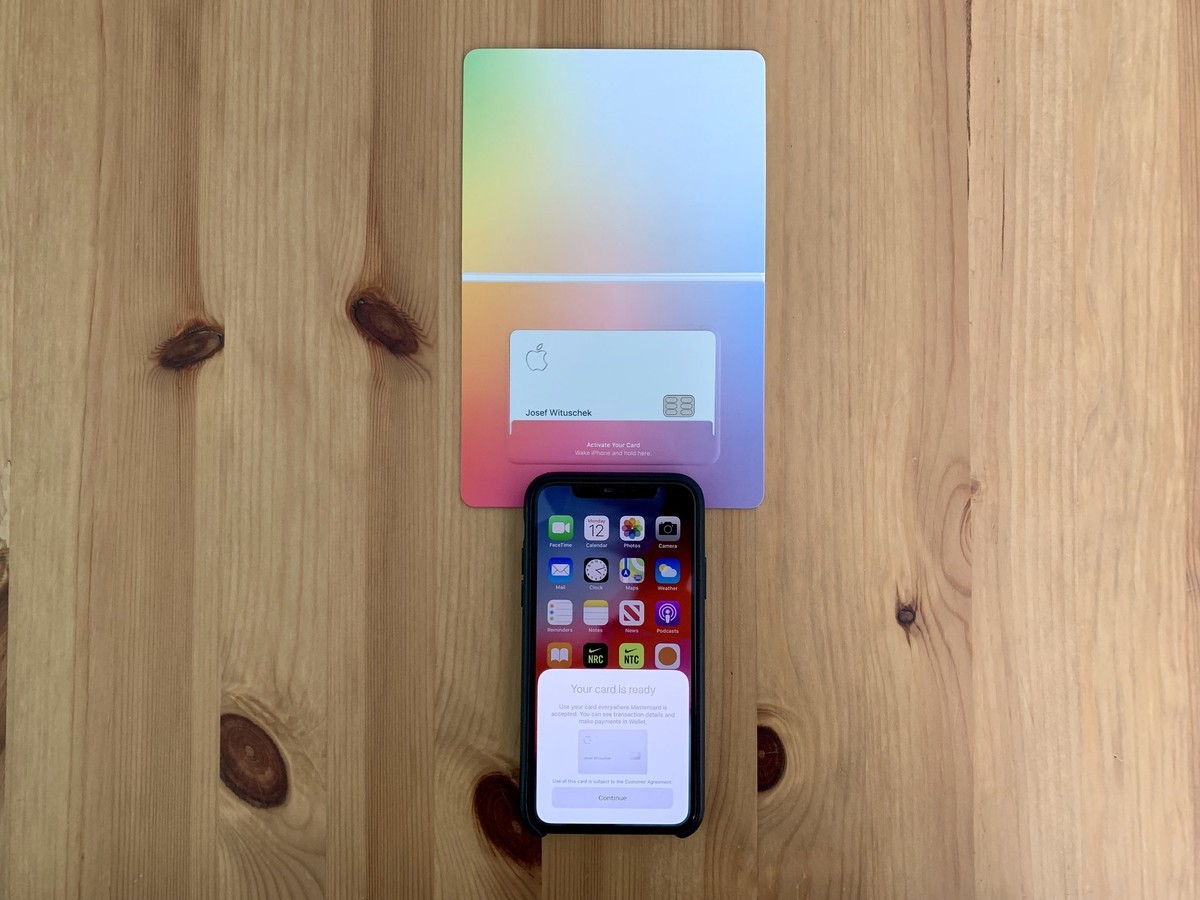
Conclusive Insights
Apple Card appears to have a lot of potentials, but more research is needed before drawing any conclusions about its potential for acceptance.
The new Apple Card, a credit card created by Apple for a stable financial life, was one of the additional services unveiled during the event. The card is incorporated into the Wallet app and may be used anyplace that accepts Apple Pay, offering the user with Daily Cash rewards of 2%.
You can still acquire the physical Apple Card even if you already registered for one but did not specify that you wanted one in physical form. Open the Wallet app on your iPhone to get started. Choose an Apple Card. Select More by tapping it.
Click the Get Apple Card icon after swiping down the Apple Card display. Observe the directions. Within a week or so, your real card will be sent in the mail. Either way, your payment is now covered and secured by Apple.