Wondering how to clear your Instagram cache? Well, worry no more, as this blog covers all your answers. Below we will discuss more about Instagram, what is it, and much more in the following segments.
Table of Contents
Introducing Instagram
Instagram is the most known social media app, and today, it is used by almost everyone. Just after Facebook, Instagram had its launch in the year of 2010. Soon after its launch, people started loving this app, and it started to be used by everyone across the world. This app allows people to connect from all over the world from any part of the world. All one has to do is create an account of their own. One will be able to share their photos and videos, and one will also be able to talk to anyone around the world who has an account on Instagram as well.
But when the Instagram cache is not cleared, one tends to face a lot of problems. We can discuss those problems later; first, let’s come straight to the point on how to clear one’s Instagram cache. We have listed all the steps for you so that it doesn’t trouble you in any way. Our blog will guide you on how to clear the Instagram cache from Android, iPhone, and Windows for your convenience.
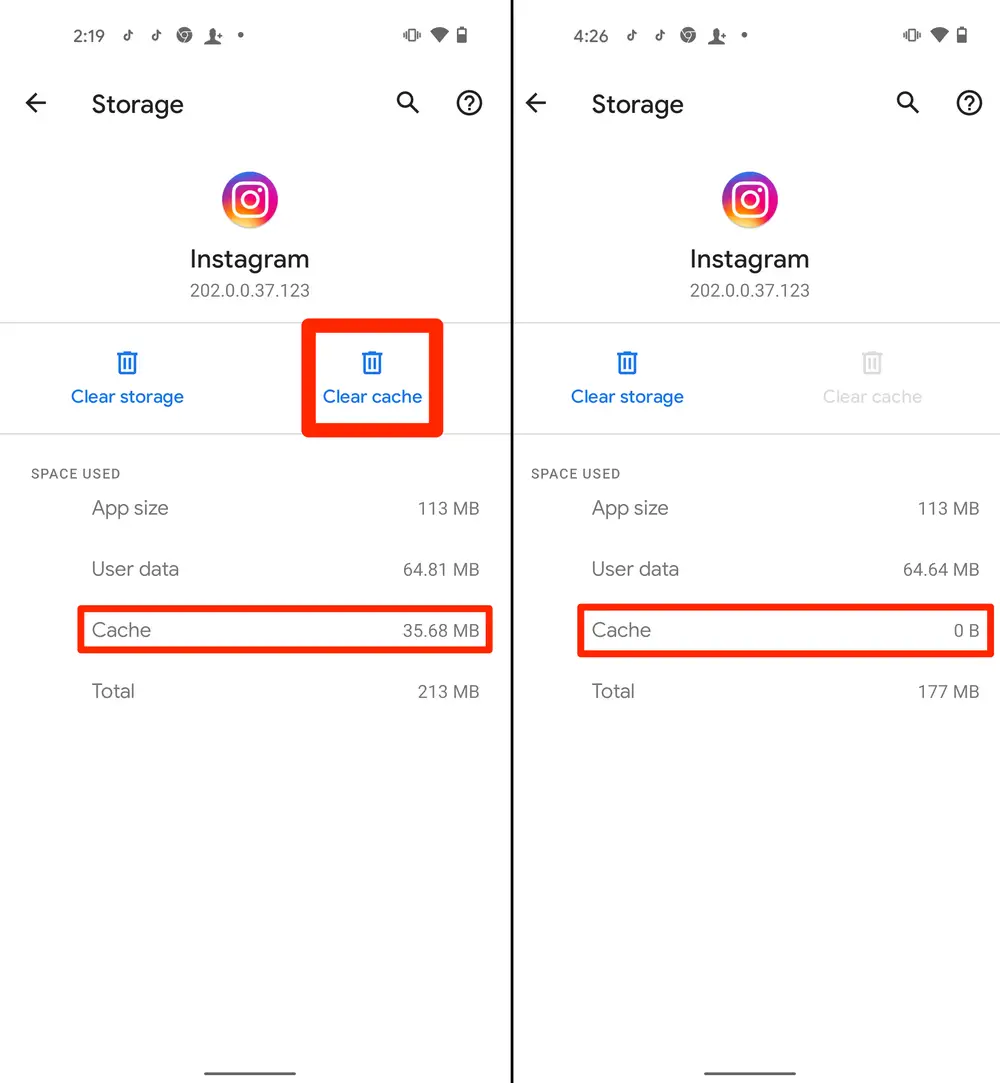
How to Clear Instagram Cache?
Steps to clear the Instagram cache on your Android phone.
- Open the Settings app from your Android phone. Every Android phone has the same features, so one has nothing to worry about.
- Find the Apps section from the Settings app.
- When you go to the App list, you will be able to see all the Apps that are installed on your phone. Search Instagram on it and then click on the Instagram app.
- When you click on the Instagram app, you will be able to see two options popping up.
- One of them will say ‘Clear Cache’, and the other one will say ‘Clear Data’.
- Since you want to clear the cache from your Instagram app, make sure to click on the Instagram Clear Cache option.
- This option will help in removing all the locally stored data you want.
- If you click on the Clear Data option, it will clear everything, even the login details. So, do everything carefully.

How to clear Instagram Cache from iPhone?
Unlike Android phones, iPhone doesn’t allow its users to delete the Instagram cache, and that means there is no way one can clear their Instagram cache except one. The only way to remove all the cache from your Instagram if you are using an iPhone is to uninstall or delete your app and then reinstall it. If you do this, only then all the locally stored cache can be deleted.
Here are the steps that you can follow if you wish to remove the Instagram cache.
- Go to the Settings section of your phone.
- In the next step, you can search the General Settings option and then click on it.
- When you find the General settings, you can find iPhone storage, and there will be able to find all the installed apps on your iPhone.
- You will also be getting to see the storage usage of all the apps. From there, you will be able to delete the app.
- This will delete the cache and all the data that was stored locally.
- You can install the app again and then use it.
How to clear your Instagram cache on Windows?
It is very easy to clear your Instagram cache on Windows. You can follow the steps to proceed with clearing your Instagram cache. Your windows won’t need any extra app to clean, and they have the features installed already, which will make it easier to clear the Instagram Cache.
- The first step that you will have to do is open the browser on your laptop or computer.
- Search for the Instagram website on your browser. And then, login to the account from which you want to clear all the cache.
- When you are already logged in to your page, you can click on your profile icon of yours.
- Then the next step of yours will be to click on the gear icon.
- Go to privacy and security and then click on the view account data.
- When you find the Search History option, click on View All.
- Then you can click on clear all search history, and then all your data will be gone, and your cache will be deleted.
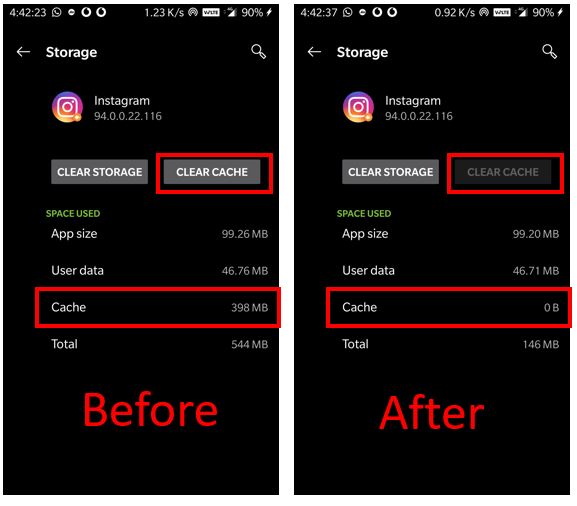
What is the purpose of clearing your Instagram Cache?
The Instagram cache holds up a large part of your storage on your phone, and that is why it is advised for everyone to clear their Instagram cache. If you use Instagram on your computer, there are chances that it uses a lot of your storage on your computer as well. If you don’t clear your cache for a long time, it will keep getting built up and that can make your computer or your phone slow as well. This is why it is very important for one to clear their Instagram cache from time to time.
Conclusive Insights
I hope you like our blog and find it relevant to the search that you have made. Our blog will help you in removing our Instagram cache easily without many worries. Either way, it is very much necessary for one to clear their Instagram cache.
